Introduction
PowerCenter provides an environment that allows you to load data into a centralized location, such as a data warehouse or operational data store (ODS). You can extract data from multiple sources, transform the data according to business logic you build in the client application, and load the transformed data into file and relational targets.
PowerCenter also provides the ability to view and analyze business information and browse and analyze metadata from disparate metadata repositories.
PowerCenter includes the following components:
• Informatica domain. The Informatica domain is the primary unit for management and administration within PowerCenter. The Service Manager runs on an Informatica domain. The Service Manager supports the domain and the application services. Application services represent server-based functionality. The domain supports PowerCenter and Informatica application services. PowerCenter application services include the PowerCenter Repository Service, PowerCenter Integration Service, Web Services Hub, and SAP BW Service. Informatica Services include the Data Integration Service, Model Repository Service, and the Analyst Service.
• PowerCenter repository. The PowerCenter repository resides in a relational database. The repository database tables contain the instructions required to extract, transform, and load data.
• Informatica Administrator. Informatica Administrator is a web application that you use to administer the
Informatica domain and PowerCenter security.
• Domain configuration. The domain configuration is a set of relational database tables that stores the configuration information for the domain. The Service Manager on the master gateway node manages the domain configuration. The domain configuration is accessible to all gateway nodes in the domain.
• PowerCenter Client. The PowerCenter Client is an application used to define sources and targets, build mappings and mapplets with the transformation logic, and create workflows to run the mapping logic. The PowerCenter Client connects to the repository through the PowerCenter Repository Service to modify repository metadata. It connects to the Integration Service to start workflows.
• PowerCenter Repository Service. The PowerCenter Repository Service accepts requests from the PowerCenter Client to create and modify repository metadata and accepts requests from the Integration Service for metadata when a workflow runs.
• PowerCenter Integration Service. The PowerCenter Integration Service extracts data from sources and loads data to targets.
• Web Services Hub. Web Services Hub is a gateway that exposes PowerCenter functionality to external clients through web services.
• SAP BW Service. The SAP BW Service extracts data from and loads data to SAP NetWeaver BI. If you use PowerExchange for SAP NetWeaver BI, you must create and enable an SAP BW Service in the Informatica domain.
• Reporting Service. The Reporting Service runs the Data Analyzer web application. Data Analyzer provides a framework for creating and running custom reports and dashboards.
• Reporting and Dashboards Service.The Reporting and Dashboards Service runs the JasperReports application. You can view the PowerCenter and Metadata Manager reports from JasperReports Server. You can also launch the reports from the PowerCenter Client and Metadata Manager to view them in JasperReports Server.
• Metadata Manager Service. The Metadata Manager Service runs the Metadata Manager web application.You can use Metadata Manager to browse and analyze metadata from disparate metadata repositories. Metadata Manager helps you understand and manage how information and processes are derived, how they are related, and how they are used. Metadata Manager stores information about the metadata to be analyzed in the Metadata Manager repository.
Sources
PowerCenter accesses the following sources:
• Relational. Oracle, Sybase ASE, Informix, IBM DB2, Microsoft SQL Server, SAP HANA, and Teradata.
• File. Fixed and delimited flat file, COBOL file, XML file, and web log.
• Application. You can purchase additional PowerExchange products to access business sources such as Hyperion Essbase, WebSphere MQ, IBM DB2 OLAP Server, JMS, Microsoft Message Queue, PeopleSoft, SAP NetWeaver, SAS, Siebel, TIBCO, and webMethods.
• Mainframe. You can purchase PowerExchange to access source data from mainframe databases such as Adabas, Datacom, IBM DB2 OS/390, IBM DB2 OS/400, IDMS, IDMS‑X, IMS, and VSAM.
• Other. Microsoft Excel, Microsoft Access, and external web services.
Targets
PowerCenter can load data into the following targets:
• Relational. Oracle, Sybase ASE, Sybase IQ, Informix, IBM DB2, Microsoft SQL Server, SAP HANA, and Teradata.
• File. Fixed and delimited flat file and XML.
• Application. You can purchase additional PowerExchange products to load data into business sources such as Hyperion Essbase, WebSphere MQ, IBM DB2 OLAP Server, JMS, Microsoft Message Queue, PeopleSoft EPM, SAP NetWeaver, SAP NetWeaver BI, SAS, Siebel, TIBCO, and webMethods.
• Mainframe. You can purchase PowerExchange to load data into mainframe databases such as IBM DB2 for z/OS, IMS, and VSAM.
• Other. Microsoft Excel, Microsoft Access, and external web services.You can load data into targets using ODBC or native drivers, FTP, or external loaders.
Informatica Domain
PowerCenter has a service-oriented architecture that provides the ability to scale services and share resources across multiple machines. The Informatica domain supports the administration of the PowerCenter and Informatica services. A domain is the primary unit for management and administration of services in PowerCenter.
A domain contains the following components:
• One or more nodes. A node is the logical representation of a machine in a domain. A domain may contain more than one node. The node that hosts the domain is the master gateway for the domain. You can add other machines as nodes in the domain and configure the nodes to run application services such as the Integration Service or Repository Service. All service requests from other nodes in the domain go through the master gateway.A node runs service processes, which are the runtime representation of the application services running on a node.
• Service Manager. The Service Manager is built into the domain to support the domain and the application services. The Service Manager runs on each node in the domain. The Service Manager starts and runs the application services on a machine.
• Application services. A group of services that represent Informatica server-based functionality. The application services that run on each node in the domain depend on the way you configure the node and the application service.You use Informatica Administrator to manage the domain.
If you have the high availability option, you can scale services and eliminate single points of failure for services. The Service Manager and application services can continue running despite temporary network or hardware failures. High availability includes resilience, failover, and recovery for services and tasks in a domain.
Service Manager
The Service Manager supports the domain and the application services. The Service Manager performs the following functions:
• Alerts. Provides notifications about domain and service events.
• Authentication. Authenticates user requests from the Administrator tool, PowerCenter Client, Metadata Manager, and Data Analyzer.
• Authorization. Authorizes user requests for domain objects. Requests can come from the Administrator tool or from infacmd.
• Domain configuration. Manages domain configuration metadata.
• Node configuration. Manages node configuration metadata.
• Licensing. Registers license information and verifies license information when you run application services.
• Logging. Provides accumulated log events from each service in the domain. You can view logs in the Administrator tool and the Workflow Monitor.
• User management. Manages users, groups, roles, and privileges.
Application Services
When you install Informatica, the installation program installs the following application services:
• Analyst Service. Manages the connections to Informatica Analyst.
• Data Integration Service. Performs data integration tasks for Informatica Analyst, Informatica Developer, and external clients.
• Model Repository Service. Stores metadata for Informatica Developer, Informatica Analyst, the Data Integration Service, and the Informatica Administrator.
• PowerCenter Repository Service. Manages connections to the PowerCenter repository.
• PowerCenter Integration Service. Runs PowerCenter sessions and workflows.
• Web Services Hub. Exposes PowerCenter functionality to external clients through web services.
• SAP BW Service. Listens for RFC requests from SAP NetWeaver BI and initiates workflows to extract from or load to SAP NetWeaver BI.
• Reporting Service. Runs the Data Analyzer application.
• Reporting and Dashboards Service. Runs the JasperReports application.
• Metadata Manager Service. Runs the Metadata Manager application.
PowerCenter Repository
The PowerCenter repository resides in a relational database. The repository stores information required to extract, transform, and load data. It also stores administrative information such as permissions and privileges for users and groups that have access to the repository. PowerCenter applications access the PowerCenter repository through the Repository Service.
You administer the repository through Informatica Administrator and command line programs. You can develop global and local repositories to share metadata:
• Global repository. The global repository is the hub of the repository domain. Use the global repository to store common objects that multiple developers can use through shortcuts. These objects may include operational or application source definitions, reusable transformations, mapplets, and mappings.
• Local repositories. A local repository is any repository within the domain that is not the global repository.Use local repositories for development. From a local repository, you can create shortcuts to objects in shared folders in the global repository. These objects include source definitions, common dimensions and lookups, and enterprise standard transformations. You can also create copies of objects in non-shared folders.
You can view repository metadata in the Repository Manager. Informatica Metadata Exchange (MX) provides a set of relational views that allow easy SQL access to the PowerCenter metadata repository.
You can also create a Reporting and Dashboards Service in the Administrator tool and run the PowerCenter
Repository Reports to view repository metadata.
Informatica Administrator
Informatica Administrator is a web application that you use to administer the PowerCenter domain and PowerCenter security. You can also administer application services for the Informatica Analyst and Informatica Developer. Application services for Informatica Analyst and Informatica Developer include the Analyst Service, the Model Repository Service, and the Data Integration Service.
Domain Page
Administer the Informatica domain on the Domain page of the Administrator tool. Domain objects include services, nodes, and licenses.
You can complete the following tasks in the Domain page:
• Manage application services. Manage all application services in the domain, such as the Integration Service and Repository Service.
• Configure nodes. Configure node properties, such as the backup directory and resources. You can also shut down and restart nodes.
• Manage domain objects. Create and manage objects such as services, nodes, licenses, and folders.Folders allow you to organize domain objects and manage security by setting permissions for domain objects.
• View and edit domain object properties. View and edit properties for all objects in the domain, including the domain object.
• View log events. Use the Log Viewer to view domain, PowerCenter Integration Service, SAP BW Service, Web Services Hub, and PowerCenter Repository Service log events.
• Generate and upload node diagnostics. You can generate and upload node diagnostics to the Configuration Support Manager. In the Configuration Support Manager, you can diagnose issues in your Informatica environment and maintain details of your configuration.Other domain management tasks include applying licenses and managing grids and resources.
Security Tab
You administer PowerCenter security on the Security tab of Informatica Administrator. You manage users and groups that can log in to the following PowerCenter applications:
• Administrator tool
• PowerCenter Client
• Metadata Manager
• Data Analyzer
You can also manage users and groups for the Informatica Developer and Informatica Analyst. You can complete the following tasks in the Security page:
• Manage native users and groups. Create, edit, and delete native users and groups.
• Configure LDAP authentication and import LDAP users and groups. Configure a connection to an LDAP directory service. Import users and groups from the LDAP directory service.
• Manage roles. Create, edit, and delete roles. Roles are collections of privileges. Privileges determine the actions that users can perform in PowerCenter applications.
• Assign roles and privileges to users and groups. Assign roles and privileges to users and groups for the domain and services.
• Manage operating system profiles. Create, edit, and delete operating system profiles. An operating system profile is a level of security that the Integration Services uses to run workflows. The operating system profile contains the operating system user name, service process variables, and environment variables. You can configure the Integration Service to use operating system profiles to run workflows.
The Service Manager maintains configuration information for an Informatica domain in relational database tables. The configuration is accessible to all gateway nodes in the domain. The domain configuration database stores the following types of information about the domain:
• Domain configuration. Domain metadata such as the host names and the port numbers of nodes in the domain. The domain configuration database also stores information on the master gateway node and all other nodes in the domain.
• Usage. Includes CPU usage for each application service and the number of Repository Services running in the domain.
• Users and groups. Information on the native and LDAP users and the relationships between users and groups.
• Privileges and roles. Information on the privileges and roles assigned to users and groups in the domain.
Each time you make a change to the domain, the Service Manager updates the domain configuration database. For example, when you add a node to the domain, the Service Manager adds the node information to the domain configuration. All gateway nodes connect to the domain configuration database to retrieve the domain information and to update the domain configuration.
PowerCenter Client
The PowerCenter Client application consists of the tools to manage the repository and to design mappings, mapplets, and sessions to load the data. The PowerCenter Client application has the following tools:
• Designer. Use the Designer to create mappings that contain transformation instructions for the Integration Service.
• Mapping Architect for Visio. Use the Mapping Architect for Visio to create mapping templates that generate multiple mappings.
• Repository Manager. Use the Repository Manager to assign permissions to users and groups and manage folders.
• Workflow Manager. Use the Workflow Manager to create, schedule, and run workflows. A workflow is a set of instructions that describes how and when to run tasks related to extracting, transforming, and loading data.
• Workflow Monitor. Use the Workflow Monitor to monitor scheduled and running workflows for each Integration Service.
• iReports Designer. Use iReports Designer to design reports that can be viewed in JasperReports Server.
For more information about using iReports Designer, see the Jaspersoft documentation. Install the client application on a Microsoft Windows computer.
PowerCenter Designer
The Designer has the following tools that you use to analyze sources, design target schemas, and build source-to-target mappings:
• Source Analyzer. Import or create source definitions.
• Target Designer. Import or create target definitions.
• Transformation Developer. Develop transformations to use in mappings. You can also develop user- defined functions to use in expressions.
• Mapplet Designer. Create sets of transformations to use in mappings.
• Mapping Designer. Create mappings that the Integration Service uses to extract, transform, and load data.
You can display the following windows in the Designer:
• Navigator. Connect to repositories and open folders within the Navigator. You can also copy objects and create shortcuts within the Navigator.
• Workspace. Open different tools in this window to create and edit repository objects, such as sources, targets, mapplets, transformations, and mappings.
• Output. View details about tasks you perform, such as saving your work or validating a mapping.
Mapping Architect for Visio
Use Mapping Architect for Visio to create mapping templates using Microsoft Office Visio. When you work with a mapping template, you use the following main areas:
• Informatica stencil. Displays shapes that represent PowerCenter mapping objects. Drag a shape from the Informatica stencil to the drawing window to add a mapping object to a mapping template.
• Informatica toolbar. Displays buttons for tasks you can perform on a mapping template. Contains the online help button.
• Drawing window. Work area for the mapping template. Drag shapes from the Informatica stencil to the drawing window and set up links between the shapes. Set the properties for the mapping objects and the rules for data movement and transformation.
The following figure shows the Mapping Architect for Visio interface:
Repository Manager
Use the Repository Manager to administer repositories. You can navigate through multiple folders and repositories, and complete the following tasks:
• Manage user and group permissions. Assign and revoke folder and global object permissions.
• Perform folder functions. Create, edit, copy, and delete folders. Work you perform in the Designer and Workflow Manager is stored in folders. If you want to share metadata, you can configure a folder to be shared.
• View metadata. Analyze sources, targets, mappings, and shortcut dependencies, search by keyword, and view the properties of repository objects.
The Repository Manager can display the following windows:
• Navigator. Displays all objects that you create in the Repository Manager, the Designer, and the
Workflow Manager. It is organized first by repository and by folder.
• Main. Provides properties of the object selected in the Navigator. The columns in this window change depending on the object selected in the Navigator.
• Output. Provides the output of tasks executed within the Repository Manager.
The following figure shows the Repository Manager interface:
Repository Objects
You create repository objects using the Designer and Workflow Manager client tools. You can view the following objects in the Navigator window of the Repository Manager:
• Source definitions. Definitions of database objects such as tables, views, synonyms, or files that provide source data.
• Target definitions. Definitions of database objects or files that contain the target data.
• Mappings. A set of source and target definitions along with transformations containing business logic that you build into the transformation. These are the instructions that the Integration Service uses to transform and move data.
• Reusable transformations. Transformations that you use in multiple mappings.
• Mapplets. A set of transformations that you use in multiple mappings.
• Sessions and workflows. Sessions and workflows store information about how and when the Integration Service moves data. A workflow is a set of instructions that describes how and when to run tasks related to extracting, transforming, and loading data. A session is a type of task that you can put in a workflow. Each session corresponds to a single mapping
Workflow Manager
In the Workflow Manager, you define a set of instructions to execute tasks such as sessions, emails, and shell commands. This set of instructions is called a workflow.
The Workflow Manager has the following tools to help you develop a workflow:
• Task Developer. Create tasks you want to accomplish in the workflow.
• Worklet Designer. Create a worklet in the Worklet Designer. A worklet is an object that groups a set of tasks. A worklet is similar to a workflow, but without scheduling information. You can nest worklets inside a workflow.
• Workflow Designer. Create a workflow by connecting tasks with links in the Workflow Designer. You can also create tasks in the Workflow Designer as you develop the workflow.
When you create a workflow in the Workflow Designer, you add tasks to the workflow. The Workflow
Manager includes tasks, such as the Session task, the Command task, and the Email task so you can design a workflow. The Session task is based on a mapping you build in the Designer.
You then connect tasks with links to specify the order of execution for the tasks you created. Use conditional links and workflow variables to create branches in the workflow.
When the workflow start time arrives, the Integration Service retrieves the metadata from the repository to execute the tasks in the workflow. You can monitor the workflow status in the Workflow Monitor.
The following figure shows the Workflow Manager interface:
Workflow Monitor
You can monitor workflows and tasks in the Workflow Monitor. You can view details about a workflow or task in Gantt Chart view or Task view. You can run, stop, abort, and resume workflows from the Workflow Monitor. You can view sessions and workflow log events in the Workflow Monitor Log Viewer.
The Workflow Monitor displays workflows that have run at least once. The Workflow Monitor continuously receives information from the Integration Service and Repository Service. It also fetches information from the repository to display historic information.
The Workflow Monitor consists of the following windows:
• Navigator window. Displays monitored repositories, servers, and repositories objects.
• Output window. Displays messages from the Integration Service and Repository Service.
• Time window. Displays progress of workflow runs.
• Gantt Chart view. Displays details about workflow runs in chronological format.
• Task view. Displays details about workflow runs in a report format. The following figure shows the Workflow Monitor interface:
PowerCenter Repository Service
The PowerCenter Repository Service manages connections to the PowerCenter repository from repository clients. A repository client is any PowerCenter component that connects to the repository. The Repository Service is a separate, multi-threaded process that retrieves, inserts, and updates metadata in the repository database tables. The Repository Service ensures the consistency of metadata in the repository.
The Repository Service accepts connection requests from the following PowerCenter components:
• PowerCenter Client. Create and store mapping metadata and connection object information in the repository with the PowerCenter Designer and Workflow Manager. Retrieve workflow run status information and session logs with the Workflow Monitor. Create folders, organize and secure metadata, and assign permissions to users and groups in the Repository Manager.
• Command line programs. Use command line programs to perform repository metadata administration tasks and service-related functions.
• PowerCenter Integration Service. When you start the PowerCenter Integration Service, the service connects to the repository to schedule workflows. When you run a workflow, the Integration Service retrieves workflow task and mapping metadata from the repository. The Integration Service writes workflow status to the repository.
• Web Services Hub. When you start the Web Services Hub, it connects to the repository to access web- enabled workflows. The Web Services Hub retrieves workflow task and mapping metadata from the repository and writes workflow status to the repository.
• SAP BW Service. Listens for RFC requests from SAP NetWeaver BI and initiates workflows to extract from or load to SAP NetWeaver BI.
You install the Repository Service when you install PowerCenter Services. After you install the PowerCenter
Services, you can use Informatica Administrator to manage the Repository Service.
PowerCenter Integration Service
The PowerCenter Integration Service reads workflow information from the repository. The Integration Service connects to the repository through the Repository Service to fetch metadata from the repository.
A workflow is a set of instructions that describes how and when to run tasks related to extracting, transforming, and loading data. The Integration Service runs workflow tasks. A session is a type of workflow task. A session is a set of instructions that describes how to move data from sources to targets using a mapping.
A session extracts data from the mapping sources and stores the data in memory while it applies the transformation rules that you configure in the mapping. The Integration Service loads the transformed data into the mapping targets.
Other workflow tasks include commands, decisions, timers, pre-session SQL commands, post-session SQL
commands, and email notification.
The Integration Service can combine data from different platforms and source types. For example, you can join data from a flat file and an Oracle source. The Integration Service can also load data to different platforms and target types.
You install the PowerCenter Integration Service when you install PowerCenter Services. After you install the
PowerCenter Services, you can use Informatica Administrator to manage the Integration Service.
Web Services Hub
The Web Services Hub is the application service in the Informatica domain that is a web service gateway for external clients. The Web Services Hub processes SOAP requests from client applications that access
PowerCenter functionality through web services. Web service clients access the PowerCenter Integration
Service and PowerCenter Repository Service through the Web Services Hub. The Web Services Hub hosts the following web services:
• Batch web services. Includes operations to run and monitor the sessions and workflows. Batch web services also include operations that can access repository metadata. Batch web services install with PowerCenter.
• Real-time web services. Workflows enabled as web services that can receive requests and generate responses in SOAP message format. Create real-time web services when you enable PowerCenter workflows as web services.
Use Informatica Administrator to configure and manage the Web Services Hub. Use the Web Services Hub
Console to view information about the web service and to download WSDL files to create web service clients.
Data Analyzer
Data Analyzer is a PowerCenter web application that provides a framework to extract, filter, format, and analyze data stored in a data warehouse, operational data store, or other data storage models. The Reporting Service in the Informatica domain runs the Data Analyzer application. You can create a Reporting Service in the Administrator tool.
Design, develop, and deploy reports with Data Analyzer. Set up dashboards and alerts. Data Analyzer can access information from databases, web services, or XML documents. You can also set up reports to analyze real-time data from message streams.
Data Analyzer maintains a repository to store metadata to track information about data source schemas, reports, and report delivery.
Data Analyzer includes the following components:
• Data Analyzer repository. The Data Analyzer repository stores metadata about objects and processes that it requires to handle user requests. The metadata includes information about schemas, user profiles, personalization, reports and report delivery, and other objects and processes. You can use the metadata in the repository to create reports based on schemas without accessing the data warehouse directly. Data Analyzer connects to the repository through Java Database Connectivity (JDBC) drivers.
• Application server. Data Analyzer uses a third-party application server to manage processes. The application server provides services such as database access, server load balancing, and resource management.
• Web server. Data Analyzer uses an HTTP server to fetch and transmit Data Analyzer pages to web browsers.
• Data source. For analytic and operational schemas, Data Analyzer reads data from a relational database.
It connects to the database through JDBC drivers. For hierarchical schemas, Data Analyzer reads data from an XML document. The XML document may reside on a web server or be generated by a web service operation. Data Analyzer connects to the XML document or web service through an HTTP connection.
Metadata Manager
Informatica Metadata Manager is a PowerCenter web application to browse, analyze, and manage metadata from disparate metadata repositories. Metadata Manager helps you understand how information and processes are derived, how they are related, and how they are used.
Metadata Manager extracts metadata from application, business intelligence, data integration, data modeling, and relational metadata sources. Metadata Manager uses PowerCenter workflows to extract metadata from metadata sources and load it into a centralized metadata warehouse called the Metadata Manager warehouse.
You can use Metadata Manager to browse and search metadata objects, trace data lineage, analyze metadata usage, and perform data profiling on the metadata in the Metadata Manager warehouse. You can also create and manage business glossaries. You can use the JasperReports application to view reports on the metadata in the Metadata Manager warehouse.
The Metadata Manager Service in the Informatica domain runs the Metadata Manager application. Create a Metadata Manager Service in the Informatica Administrator to configure and run the Metadata Manager application.
The Metadata Manager web application includes the following components:
• Metadata Manager Service. An application service in an Informatica domain that runs the Metadata Manager application and manages connections between the Metadata Manager components. You create and configure the Metadata Manager Service in the Administrator tool.
• Metadata Manager application. Manages the metadata in the Metadata Manager warehouse. Create and load resources in Metadata Manager. After you use Metadata Manager to load metadata for a resource, you can use the Metadata Manager application to browse and analyze metadata for the resource. You can also create custom models and manage security on the metadata in the Metadata Manager warehouse.
• Metadata Manager Agent. Runs within the Metadata Manager application or on a separate machine.
Metadata Exchanges uses the Metadata Manager Agent to extract metadata from metadata sources and convert it to IME interface-based format.
• Metadata Manager repository. A centralized location in a relational database that stores metadata from disparate metadata sources. The repository also stores Metadata Manager metadata and the packaged and custom models for each metadata source type.
• PowerCenter Integration Service. Runs the workflows that extract the metadata from IME-based files and load it into the Metadata Manager warehouse.
• PowerCenter Repository Service. Manages connections to the PowerCenter repository. The repository stores the workflows that extract metadata from IME interface-based files.
• Custom Metadata Configurator. Creates custom resource templates to extract metadata from metadata sources for which Metadata Manager does not package a resource type.




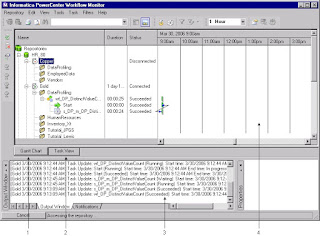
No comments:
Post a Comment
Please share your comments